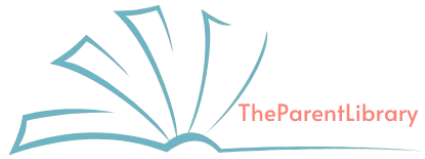In today’s digital age, ensuring your child’s online safety is paramount. Parental controls are essential tools that help manage your child’s internet usage, screen time, and access to appropriate content. This guide provides a comprehensive overview of setting up parental controls across various platforms and devices.
Understanding Parental Controls
Parental controls are tools that empower parents to monitor and manage their children’s online activities. These features help set screen time limits, filter inappropriate content, and ensure safe browsing to protect kids in the digital world.
- Filtering Content: Blocking access to inappropriate websites or applications.
- Managing Screen Time: Setting limits on the amount of time spent on devices.
- Monitoring Activity: Keeping track of online behavior and usage patterns.
Setting Up Parental Controls on Various Platforms
1. Operating Systems
- Windows 10 and 11:
- Utilize the Microsoft Family Safety feature to create child accounts, set screen time limits, and filter content.
- For Windows 11, access the Family app to manage settings.
- macOS:
- Use the Screen Time feature to set app limits, downtime, and content restrictions.
2. Mobile Devices
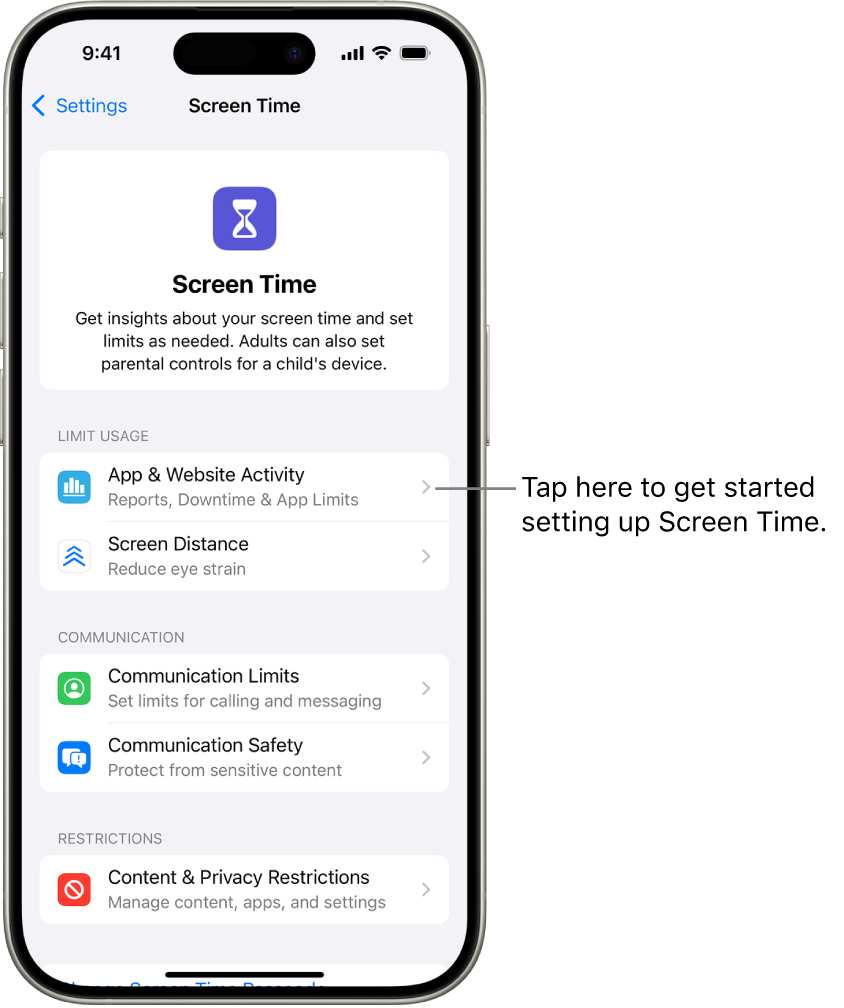
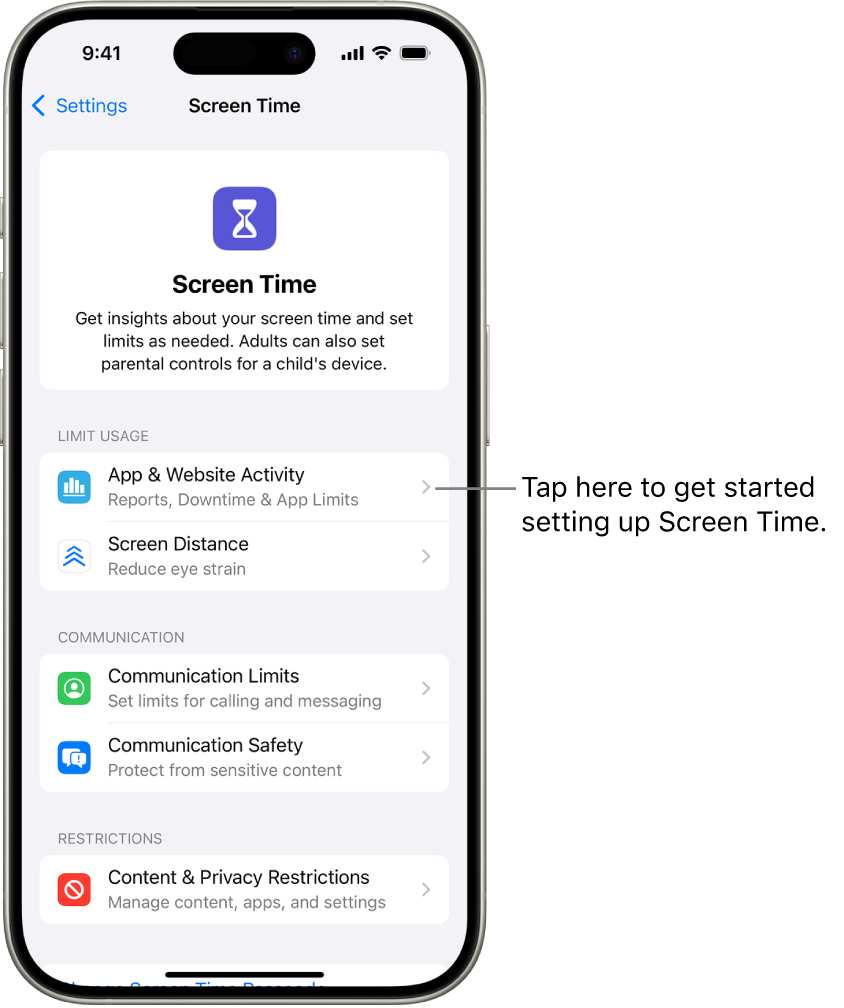
- iOS (iPhone and iPad):
- Navigate to Settings > Screen Time to configure downtime, app limits, and content restrictions.
- Android:
- Implement Google Family Link to manage app downloads, screen time, and device bedtime.


- Microsoft Edge:
- Set up profiles with appropriate content filters and use the Family Safety settings to manage browsing activities.
- Google Chrome:
- Enable SafeSearch to filter explicit content and consider supervised accounts for younger users.
4. Gaming Consoles


- PlayStation:
- Access the Parental Controls/Family Management settings to restrict games, applications, and set playtime limits.
- Xbox:
- Use the Family Settings to manage screen time, content restrictions, and online interactions.
5. Streaming Services
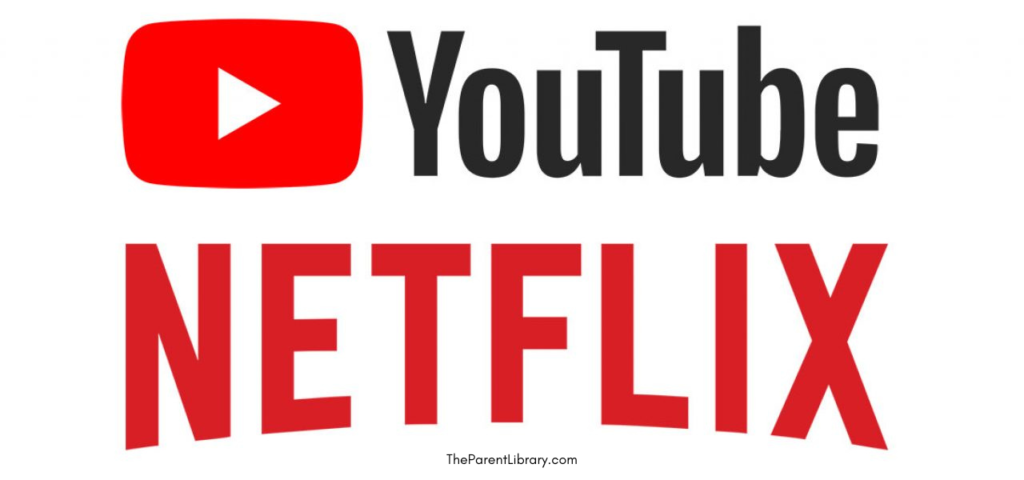
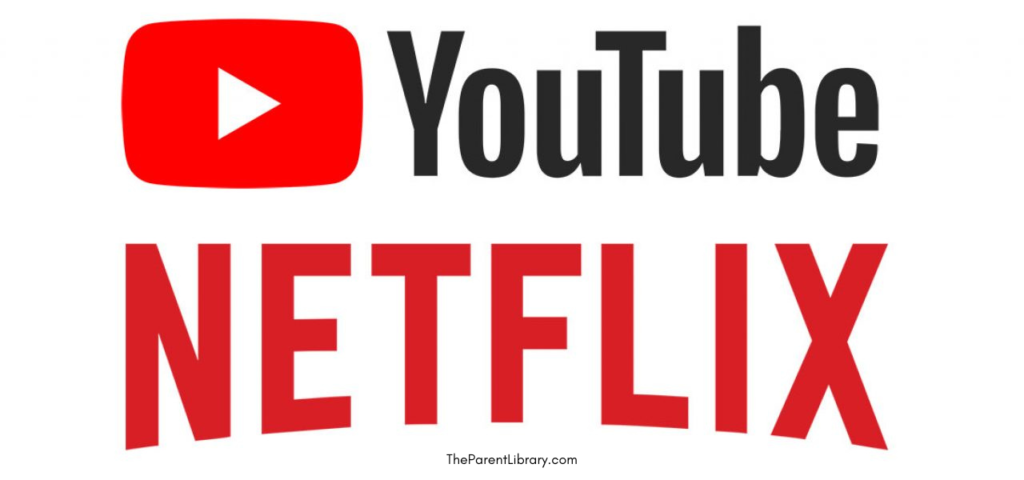
- Netflix:
- Create kid profiles with age-appropriate content filters and set PINs to restrict certain content.
- YouTube:
- Enable Restricted Mode to filter out potentially mature content and consider using YouTube Kids for a more controlled environment.
Best Practices for Implementing Parental Controls
- Open Communication: Discuss with your children the reasons for setting up controls and the importance of online safety.
- Regular Updates: Keep all devices and applications updated to ensure the latest security features are active.
- Educate About Online Behavior: Teach children about the potential risks online and encourage responsible usage.
- Use Comprehensive Tools: Consider third-party parental control software that offers advanced features across multiple devices.
- Monitor and Adjust: Regularly review the effectiveness of the controls and make necessary adjustments as your child grows and technology evolves.
Conclusion
Setting up parental controls is a proactive step towards safeguarding your child’s digital experience. By leveraging the built-in features of various platforms and maintaining an open dialogue about online safety, you can create a secure and positive environment for your child’s online activities.
For more detailed guides on specific devices and platforms, visit Internet Matters’ Parental Control Guides.